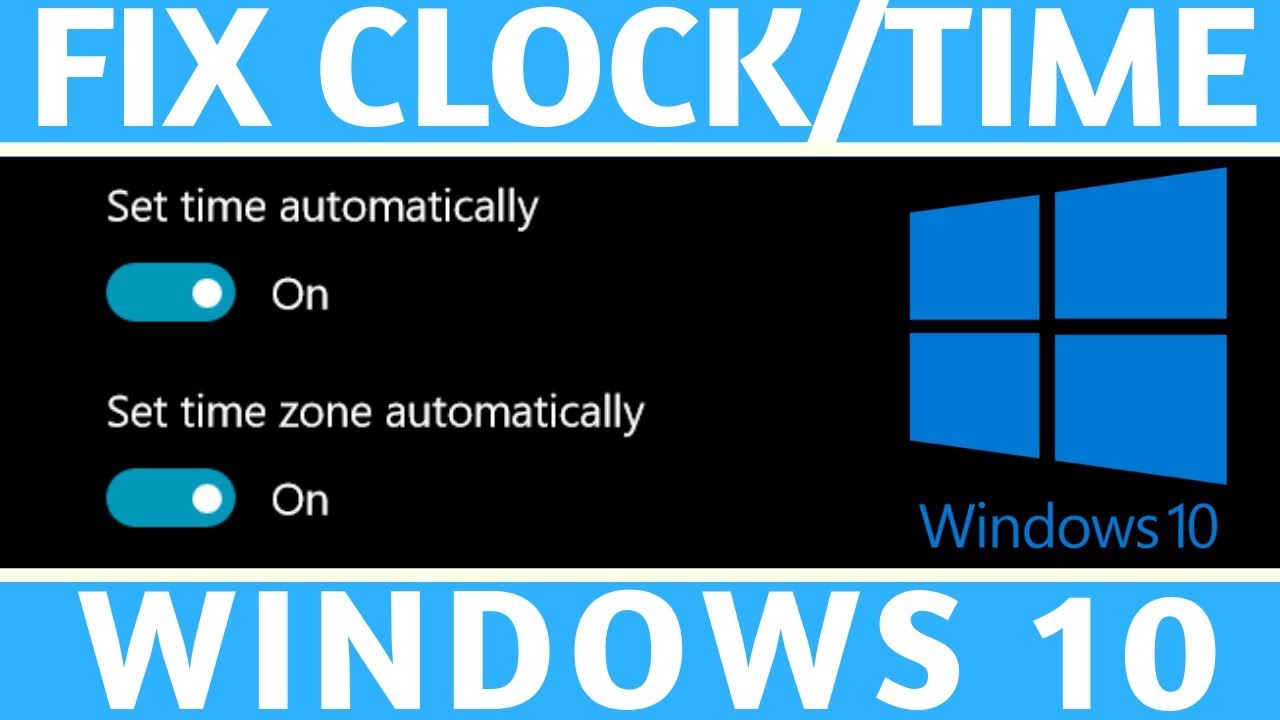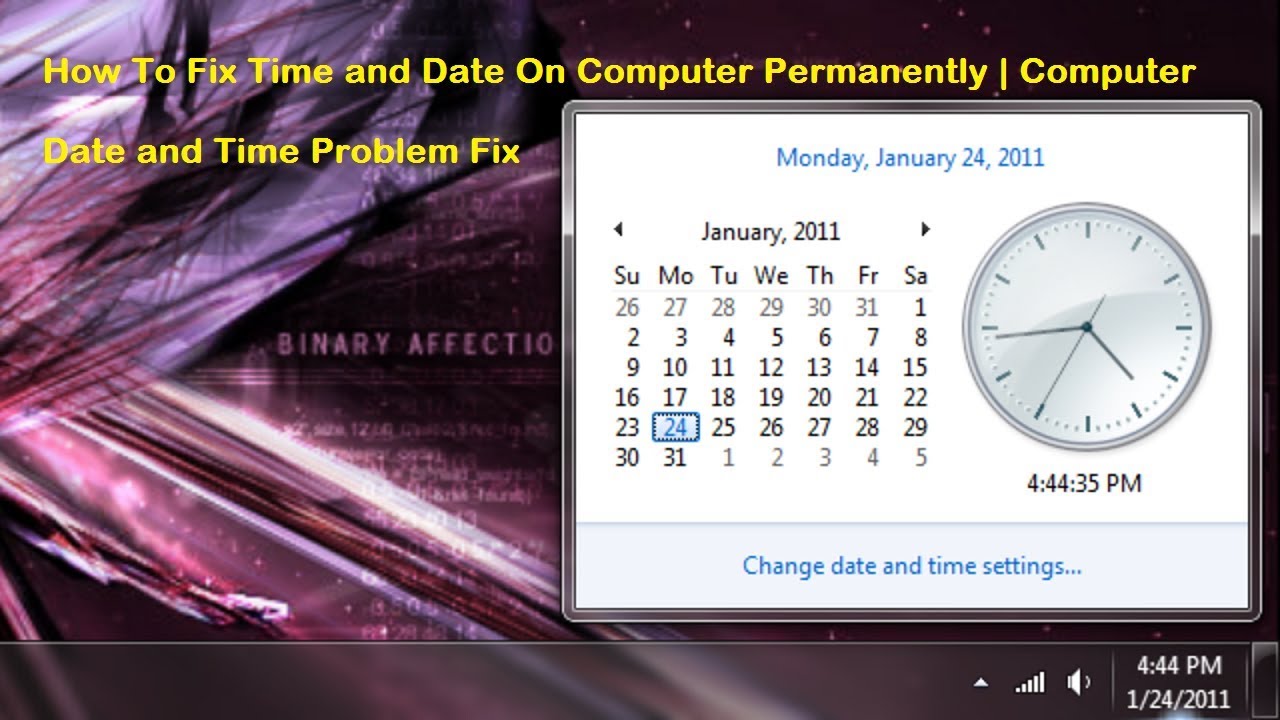Computer Clock Conundrums? Solved

Is your computer living in a different time zone? A perpetually incorrect clock can throw off everything from scheduled tasks to file timestamps. It’s a low-key digital existential crisis, and we’ve all been there. This guide will walk you through the surprisingly chic world of computer clock repair, from simple tweaks to more involved solutions. Consider this your personal time-traveling toolkit, ready to wrestle your computer back into the present.
Time, even in its digital form, is a fickle beast. Remember those clunky old desktop PCs? Their internal clocks were notoriously unreliable, prone to drifting and requiring constant manual adjustments. While modern computers are much more sophisticated, they still rely on a combination of hardware and software to keep time accurately. This delicate balance can be disrupted by a variety of factors, from dead CMOS batteries to software glitches. Correcting a computer’s clock isn’t just about aesthetics; it's about ensuring the smooth functioning of your digital life. Accurate timestamps are crucial for everything from system updates to online transactions. Imagine trying to file your taxes with a computer that thinks it’s 1998 – yikes.
So, what can cause a computer clock to go haywire? Several culprits can be at play. A dead or dying CMOS battery is a common offender, especially in older machines. This small battery powers the real-time clock (RTC) that keeps time even when the computer is off. Software glitches, corrupted system files, or even incorrect time zone settings can also contribute to the problem. Sometimes, the issue is as simple as a loose connection between the RTC and the motherboard. Diagnosing the root cause is the first step in rectifying the temporal chaos.
Let’s dive into some practical examples. Imagine you're working on a collaborative project, and your file timestamps are completely off. This can lead to confusion and version control nightmares. Or perhaps your scheduled backups are failing because your computer thinks it’s a different day. These are just a few scenarios where an inaccurate clock can wreak havoc. Understanding the potential consequences underscores the importance of a well-behaved timepiece.
Getting your computer clock back on track is usually a straightforward process. In most cases, adjusting the time and date settings within your operating system is sufficient. However, if the problem persists, you might need to delve deeper. Replacing the CMOS battery is a relatively simple hardware fix that can often resolve the issue. For more complex problems, running system file checks or reinstalling the operating system might be necessary. Don't worry, we'll cover all these scenarios in detail.
One benefit of correcting your computer clock is accurate file timestamps, essential for organizing and managing your work. A second benefit is the correct scheduling of tasks and backups, ensuring smooth system maintenance. Thirdly, a properly functioning clock is crucial for online activities, especially those requiring secure time-synchronized transactions.
Advantages and Disadvantages of Manually Fixing Computer Clock
| Advantages | Disadvantages |
|---|---|
| Quick and easy for simple issues | May not address underlying hardware problems |
| No special tools required in most cases | Time may drift again if CMOS battery is failing |
Best Practices:
1. Regularly check your computer’s time and date settings.
2. Ensure your time zone is set correctly.
3. If the clock keeps drifting, consider replacing the CMOS battery.
4. Keep your operating system and drivers updated.
5. Run regular system file checks to detect and fix corrupted files.
Step-by-Step Guide to Changing Time Zone in Windows:
1. Click the clock on the taskbar.
2. Select "Date & time settings".
3. Choose the correct time zone from the dropdown menu.
FAQs:
1. Why is my computer clock wrong? Several reasons, including dead CMOS battery, incorrect time zone settings, or software glitches.
2. How do I change the time zone? Access your operating system’s date and time settings.
3. How do I replace the CMOS battery? Consult your computer's manual or online resources.
4. What is the RTC? Real-time clock, powered by the CMOS battery.
5. How can I prevent clock drift? Ensure the CMOS battery is functioning correctly and keep your system updated.
6. Will changing the time zone affect my files? No, it only changes how the time is displayed.
7. What should I do if the clock keeps resetting? Try replacing the CMOS battery or reinstalling the operating system.
8. Where can I find more information? Search online for "fix computer clock" along with your operating system.
Tips and Tricks: Use a network time server to automatically synchronize your computer's clock. Consider using a dual-boot system to isolate potential software issues.
In conclusion, a correctly set computer clock isn't just about knowing what time it is. It’s fundamental to the smooth operation of your digital life, impacting everything from file management to system security. From simple time zone adjustments to more involved hardware fixes, this guide has provided you with the tools to conquer any computer clock conundrum. Don’t let a wonky clock throw you off your game. Take control of your time, and reclaim your digital destiny. Now go forth and synchronize!
The enigmatic imagery of a skeleton skull with a cigarette
Unveiling the allure of moles breath in your bathroom
Finding the perfect interior paint source